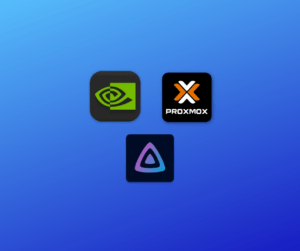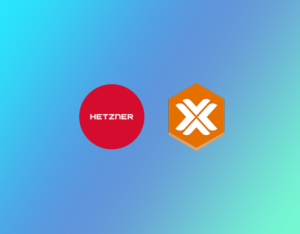How to Access Proxmox Web GUI Remotely Using SSH
Intro
This is a real quick one. Let’s say you want to access your Proxmox Web UI, eg at 192.168.0.100:8006 but you need access remotely. If you can SSH you can use a tunnel to forward the Proxmox UI to the remote machine you are using. I will be using Tailscale because it’s super stable and has a good user interface for managing your connected machines. Tailscale is just a frontend for WireGuard and it’s free for up to 50 devices.
Step 1
We will install Tailscale to give your Proxmox machine a public IP address using the command below. If you want to know more about the features of Tailscale visit the docs here.
SSH into your Proxmox instance, if you don’t have public access try to connect to any one of your virtual machines or containers in the Proxmox host then ssh into your Proxmox host from there. When you get to the Proxmox host shell, input the command below to install Tailscale.
curl -fsSL https://tailscale.com/install.sh | shAfter tailscale is installed type:
tailscale upYou will be presented with a verification link, open it and sign into your Tailscale account.

You should see your machine has connected, then just install Tailscale on your local machine and we can connect to the Tailscale IP.
Step 2
After that we can proceed to tunnel our SSH connection from Proxmox to our local machine using our tailscale IP address.
ssh [email protected] -L 8006:127.0.0.1:8006You should now be able to visit https://127.0.0.1:8006 and see your Proxmox Web UI.

Complete!
Now you should be able to access your Proxmox GUI from a simple SSH command.
Affiliate Links
Some great affiliate links give you free cash to spend on VPS. If you use these links I will get a small commission if you choose to sign up.
- Vultr.com – $100 free to spend on VPS
- DigitalOcean.com – £200 to spend on all services including VPS
- Atlantic.net – 1 Core 2GB RAM VPS FREE for 12 months from signup + $15
- Hetzner Cloud – $20 Free to use on all products
- GSuite – Google Workspace 10% off the first year
- Add
6AKCQG7CAFYCQWAto your Google Workspace Account